- 您現(xiàn)在的位置:買賣IC網(wǎng) > PDF目錄362076 > AD-SOIC20-A ADAPTER PDF資料下載
參數(shù)資料
| 型號: | AD-SOIC20-A |
| 英文描述: | ADAPTER |
| 中文描述: | 適配器 |
| 文件頁數(shù): | 10/21頁 |
| 文件大小: | 769K |
| 代理商: | AD-SOIC20-A |
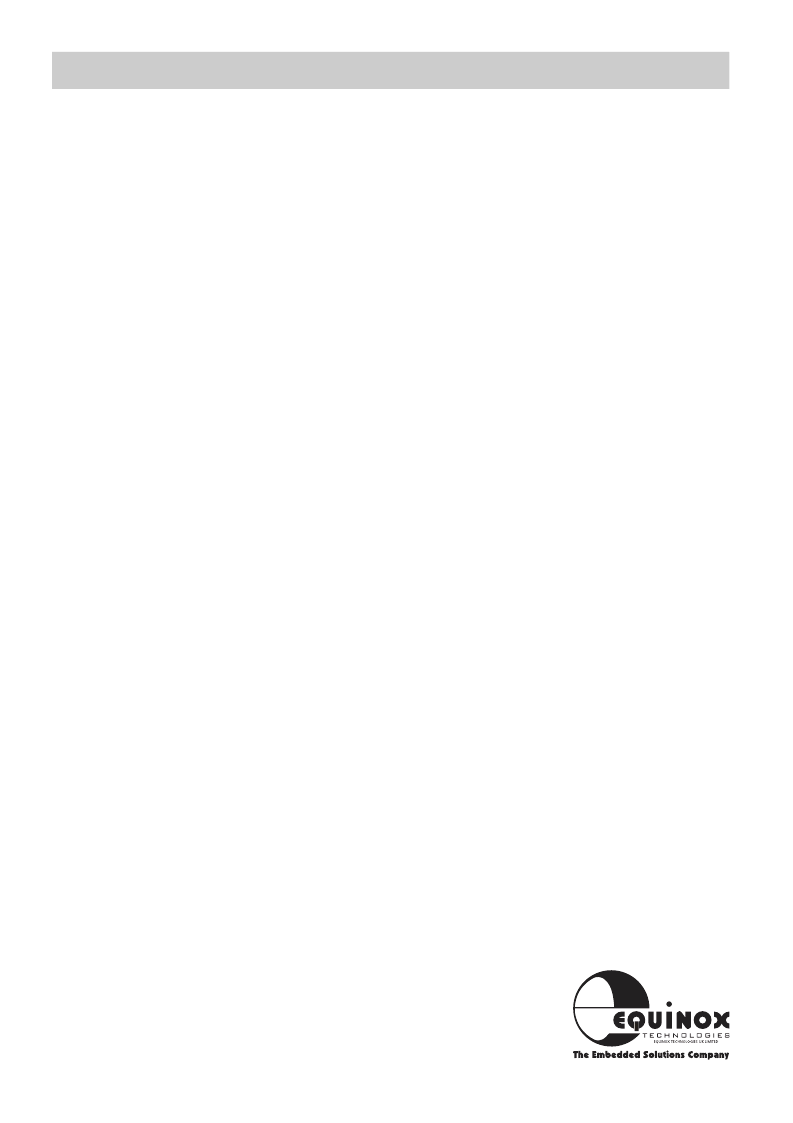
6
Micro-Pro
User Guide V1.04
The Micro-Pro programmer plugs into a
spare parallel port of any IBM compatible
PC including the majority of laptop
machines.
The programmer should operate correctly in
the following parallel port (LPT) modes:
i.
Uni-directional mode
ii.
Bi-directional (Enhanced or EPP) mode
However, if the programmer fails to be
detected it is worth switching the LPT mode
between uni and bi-directional using the PC
bios and then re-trying the communication
test.
TO SELECT THE CORRECT PARALLEL
PORT (LPT):
i.
From the menu bar select <Options>
<Select Port>
The available LPT ports on your computer
together with the corresponding address are
now displayed. eg. LPT1 ($378)
If you have more than one parallel port on
your PC, but only one LPT address is
displayed, it is likely that your hardware
setup requires adjusting in the PC bios.
ii.
Select the LPT port to which the
programmer is connected
iii.
Select <Test>
A programmer communications test is now
performed.
This tests both the programmer, cable and
PC parallel port.
COMMUNICATIONS TEST PASS
The programmer has been detected OK by
the Micro-Pro software. If you now
<Cancel> out of the <Test Port> dialogue
box, the words ‘ON LINE’ should now be
displayed at the bottom right of the Micro-
Pro Window.
Installation is complete and the programmer
should now be ready to-use.
COMMUNICATIONS TEST FAIL
The programmer was not detected on the
LPT port selected. Please check that the
correct LPT port was selected, and if not,
repeat the <Select Port> < Test> operation.
If the programmer is still not detected,
please refer to the Installation
Troubleshooting Guide located in the help
file on disk.
Parallel Port Selection
(Select Port)
相關(guān)PDF資料 |
PDF描述 |
|---|---|
| AD-PLCC44-A | ADAPTER |
| AD08AA400 | Logic IC |
| AD08AA450 | Logic IC |
| AD08AA500 | Logic IC |
| AD08AA025 | Logic IC |
相關(guān)代理商/技術(shù)參數(shù) |
參數(shù)描述 |
|---|---|
| ADSP-1008AJD | 制造商:Rochester Electronics LLC 功能描述:- Bulk |
| ADSP-1008AJN | 制造商:Rochester Electronics LLC 功能描述:- Bulk |
| ADSP-1008AKD | 制造商:Analog Devices 功能描述: |
| ADSP-1008AKN | 制造商:Rochester Electronics LLC 功能描述:- Bulk |
| ADSP-1008ASD | 制造商:未知廠家 制造商全稱:未知廠家 功能描述:Multiplier/Accumulator |
發(fā)布緊急采購,3分鐘左右您將得到回復(fù)。