- 您現(xiàn)在的位置:買賣IC網(wǎng) > PDF目錄366882 > CPD-E200E Monitor_ICs:CXA2067S LM2415 CXD9516P H8D2957 uPC4558G2 TDA8177 uPC6757CS LA6500-FA LA6500-FA TEA1504/N2 BA00AST-V5 TLP621D4-Y-LF2T TL1431CZ-AP PQ12RD8S BA05T TA7805S CXA8070AP STK391-110 LA6510 CXD9528S CXA8071CP PST9143NL PDF資料下載
參數(shù)資料
| 型號(hào): | CPD-E200E |
| 英文描述: | Monitor_ICs:CXA2067S LM2415 CXD9516P H8D2957 uPC4558G2 TDA8177 uPC6757CS LA6500-FA LA6500-FA TEA1504/N2 BA00AST-V5 TLP621D4-Y-LF2T TL1431CZ-AP PQ12RD8S BA05T TA7805S CXA8070AP STK391-110 LA6510 CXD9528S CXA8071CP PST9143NL |
| 中文描述: | Monitor_ICs:CXA2067S LM2415 CXD9516P H8D2957 uPC4558G2 TDA8177 uPC6757CS LA6500發(fā)LA6500發(fā)TEA1504/N2 BA00AST - V5的TLP621D4 - Y型LF2T TL1431CZ -美聯(lián)社PQ12RD8S BA05T TA7805S CXA8070AP STK391 - 110 LA6510 CXD9528S CXA8071CP PST9143NL |
| 文件頁(yè)數(shù): | 6/46頁(yè) |
| 文件大小: | 3051K |
| 代理商: | CPD-E200E |
第1頁(yè)第2頁(yè)第3頁(yè)第4頁(yè)第5頁(yè)當(dāng)前第6頁(yè)第7頁(yè)第8頁(yè)第9頁(yè)第10頁(yè)第11頁(yè)第12頁(yè)第13頁(yè)第14頁(yè)第15頁(yè)第16頁(yè)第17頁(yè)第18頁(yè)第19頁(yè)第20頁(yè)第21頁(yè)第22頁(yè)第23頁(yè)第24頁(yè)第25頁(yè)第26頁(yè)第27頁(yè)第28頁(yè)第29頁(yè)第30頁(yè)第31頁(yè)第32頁(yè)第33頁(yè)第34頁(yè)第35頁(yè)第36頁(yè)第37頁(yè)第38頁(yè)第39頁(yè)第40頁(yè)第41頁(yè)第42頁(yè)第43頁(yè)第44頁(yè)第45頁(yè)第46頁(yè)
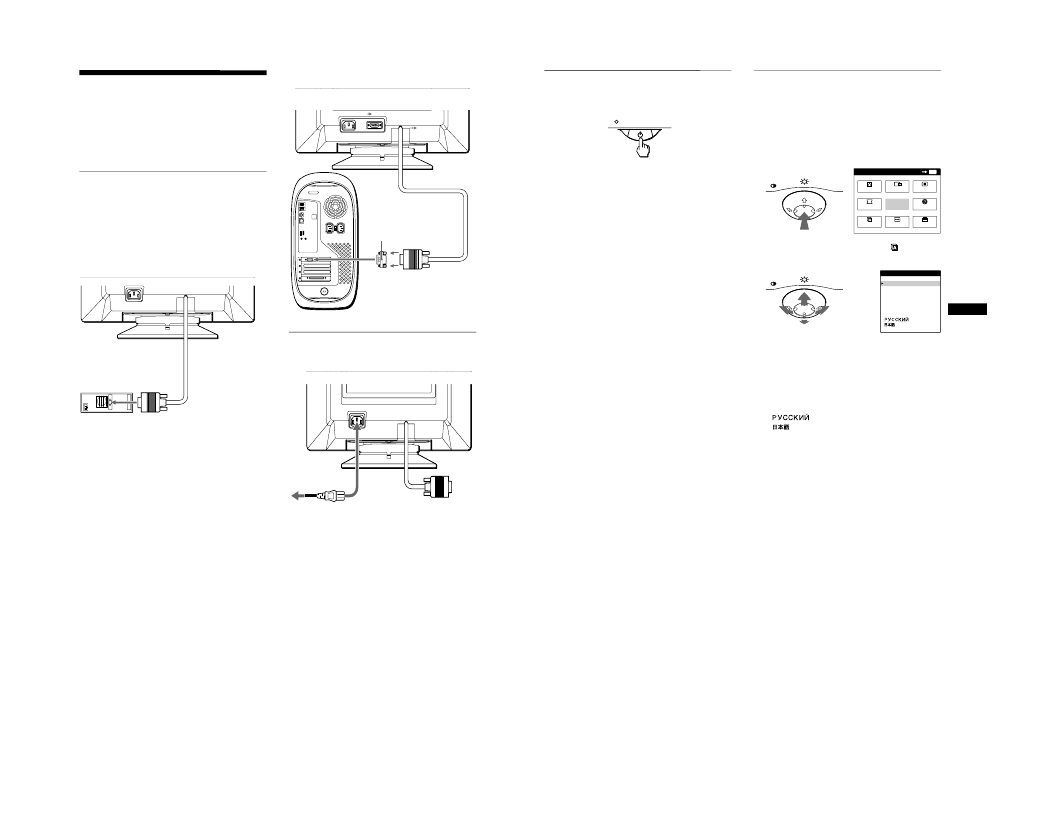
1
6
Setup
Before using your monitor, check that the following accessories
are included in your carton:
Power cord (1)
Windows Monitor Information Disk (1)
Warranty card (1)
Notes on cleaning the screen’s surface (1)
This instruction manual (1)
Step 1:Connect your monitor to
your computer
Turn off the monitor and computer before connecting.
Note
Do not touch the pins of the video cable connector as this might bend the
pins.
x
Connecting to an IBM PC/AT or compatible
computer
x
Connecting to a Macintosh or compatible
computer
Step 2:Connect the power cord
With the monitor and computer switched off, first connect the
power cord to the monitor, then connect it to a power outlet.
AC IN
IBM PC/AT or
to video output
AC IN
2
(HD15)
1
(HD15)
You will need a Macintosh adapter (not supplied).
Macintosh adapter (not supplied)
Macintosh or compatible computer
to video output
AC IN
to AC IN
to a power outlet
power cord (supplied)
7
GB
Step 3:Turn on the monitor and
computer
First turn on the monitor, then turn on the computer.
The installation of your monitor is complete.
If necessary, use the monitor’s controls to adjust the picture.
If no picture appears on your screen
Check that the monitor is correctly connected to the computer.
If NO INPUT SIGNAL appears on the screen, confirm that the
video signal cable is properly connected and all plugs are firmly
seated in their sockets.
If MONITOR IS IN POWER SAVE MODE appeared on the
screen, try pressing any key on the computer keyboard.
If you are replacing an old monitor with this model and OUT
OF SCAN RANGE appears on the screen, reconnect the old
monitor. Then adjust the computer’s graphic board so that the
horizontal frequency is between 30 – 85 kHz, and the vertical
frequency is between 48 – 120 Hz.
For more information about the on-screen messages, see “Trouble
symptoms and remedies” on page 14.
For customers using Windows 95/98
To maximize the potential of your monitor, install the new model
information file from the supplied Windows Monitor Information Disk
onto your PC.
This monitor complies with the “VESA DDC” Plug & Play standard. If
your PC/graphics board complies with DDC, select “Plug & Play Monitor
(VESA DDC)” or this monitor’s model name as the monitor type in the
“Control Panel” of Windows 95/98. If your PC/graphics board has
difficulty communicating with this monitor, load the Windows Monitor
Information Disk and select this monitor’s model name as the monitor
type.
For customers using Windows NT4.0
Monitor setup in Windows NT4.0 is different from Windows 95/98 and
does not involve the selection of monitor type. Refer to the Windows
NT4.0 instruction manual for further details on adjusting the resolution,
refresh rate, and number of colors.
Adjusting the monitor’s resolution and color number
Adjust the monitor’s resolution and color number by referring to your
computer’s instruction manual. The color number may vary according to
your computer or video board. The color palette setting and the actual
number of colors are as follows:
High Color (16 bit)
t
65,536 colors
True Color (24 bit)
t
about 16.77 million colors
In true color mode (24 bit), speed may be slower.
Selecting the on-screen menu
language (LANG)
English, French, German, Spanish, Italian, Dutch, Swedish,
Russian and Japanese versions of the on-screen menus are
available. The default setting is English.
1
Press the center of the control button.
See page 9 for more information on using the control button.
2
Move the control button to highlight
press the center of the control button again.
LANG and
3
Move the control button
m
/
M
to select a language.
ENGLISH
FRANAIS: French
DEUTSCH: German
ESPAOL: Spanish
ITALIANO: Italian
NEDERLANDS: Dutch
SVENSKA: Swedish
: Russian
: Japanese
To close the menu
Press the center of the control button once to return to the main MENU,
and twice to return to normal viewing. If no buttons are pressed, the menu
closes automatically after about 30 seconds.
To reset to English
Press the RESET button while the LANGUAGE menu is displayed on the
screen.
MENU
MENU
MENU
EXIT
CENTER
SIZE
GEOM
COLOR
LANG
HELP
CONV
OPTION
OK
MENU
ENGL I SH
FRANA I S
ESPAOL
I TAL I ANO
SVENSKA
LANGUAGE
相關(guān)PDF資料 |
PDF描述 |
|---|---|
| CPD200-4530 | 200 ? 250 Watt CompactPCI?DC-DC Converters |
| CPD200-4530G | 200 ? 250 Watt CompactPCI?DC-DC Converters |
| CPD250-4530G | 200 ? 250 Watt CompactPCI?DC-DC Converters |
| CPH3123 | BJT |
| CPH3217 | TRANSISTOR | BJT | NPN | 15V V(BR)CEO | 3A I(C) | SOT-346 |
相關(guān)代理商/技術(shù)參數(shù) |
參數(shù)描述 |
|---|---|
| CPDER12V | 功能描述:ESD 抑制器 1 CH Bidirectional 12V DFN RoHS:否 制造商:STMicroelectronics 通道:8 Channels 擊穿電壓:8 V 電容:45 pF 端接類型:SMD/SMT 封裝 / 箱體:uQFN-16 功率耗散 Pd: 工作溫度范圍:- 40 C to + 85 C |
| CPDER12V0U | 功能描述:ESD 抑制器 1CH Unidirctionl ESD Suppressor 12V DFN RoHS:否 制造商:STMicroelectronics 通道:8 Channels 擊穿電壓:8 V 電容:45 pF 端接類型:SMD/SMT 封裝 / 箱體:uQFN-16 功率耗散 Pd: 工作溫度范圍:- 40 C to + 85 C |
| CPDER12V0U-HF | 功能描述:ESD 抑制器 Bidir, 12V RoHS:否 制造商:STMicroelectronics 通道:8 Channels 擊穿電壓:8 V 電容:45 pF 端接類型:SMD/SMT 封裝 / 箱體:uQFN-16 功率耗散 Pd: 工作溫度范圍:- 40 C to + 85 C |
| CPDER12V-HF | 功能描述:ESD 抑制器 Bidir, 12V RoHS:否 制造商:STMicroelectronics 通道:8 Channels 擊穿電壓:8 V 電容:45 pF 端接類型:SMD/SMT 封裝 / 箱體:uQFN-16 功率耗散 Pd: 工作溫度范圍:- 40 C to + 85 C |
| CPDER24V | 功能描述:ESD 抑制器 1 CH Bidirectional 24V DFN RoHS:否 制造商:STMicroelectronics 通道:8 Channels 擊穿電壓:8 V 電容:45 pF 端接類型:SMD/SMT 封裝 / 箱體:uQFN-16 功率耗散 Pd: 工作溫度范圍:- 40 C to + 85 C |
發(fā)布緊急采購(gòu),3分鐘左右您將得到回復(fù)。