- 您現(xiàn)在的位置:買賣IC網(wǎng) > PDF目錄370401 > GUIDE Guide - AMD Processor Performance Evaluation Guide PDF資料下載
參數(shù)資料
| 型號(hào): | GUIDE |
| 英文描述: | Guide - AMD Processor Performance Evaluation Guide |
| 中文描述: | 指南- AMD處理器性能評估指南 |
| 文件頁數(shù): | 28/37頁 |
| 文件大小: | 600K |
| 代理商: | GUIDE |
第1頁第2頁第3頁第4頁第5頁第6頁第7頁第8頁第9頁第10頁第11頁第12頁第13頁第14頁第15頁第16頁第17頁第18頁第19頁第20頁第21頁第22頁第23頁第24頁第25頁第26頁第27頁當(dāng)前第28頁第29頁第30頁第31頁第32頁第33頁第34頁第35頁第36頁第37頁
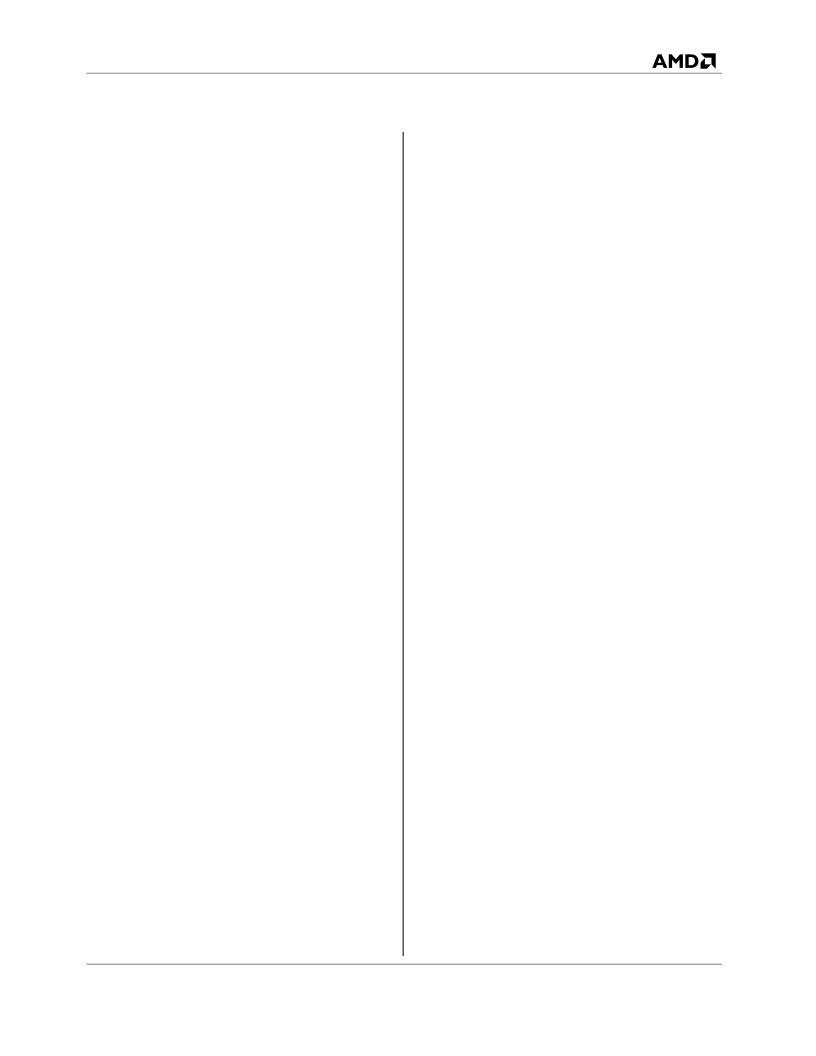
30579 Rev. 3.1
September 2003
AMD Processor Performance Evaluation Guide
AMD’s Benchmarking Methodology
28
To run the benchmark:
1.
Create a shortcut to the batch files stored in
the directory noted above.
2.
Input Splinter Cell CD3 into drive.
3.
Double click the file on the desktop.
Star Wars – Jedi Knight II: Jedi
Outcast (1024x768x32)
1.
Click “
Install
” to install Jedi Knight II.
2.
Click “
Next
” to install Jedi Knight II: Jedi
Outcast.
3.
Click “
Yes
” to accept “
License Agreement
”.
4.
Click “
Automatic
” installation.
5.
Click “
Yes
” to confirm automatic installation.
6.
Click “
Exit
” installation.
7.
Install patch “
Jkiiup104.exe
”.
8.
Click “
Continue
” to install.
9.
Click “
OK
” to continue.
10.
Unzip “
assets2.pak3
” found in
GameData\Base
folder.
11.
Extract the file “
jk2ffa.dm_15
” to the
Base\Demos
folder and then rename the
demo to “
jk2ffa.dm_16
”.
12.
Copy renamed demo file to a new directory,
“
Demos
” off of the path
c:\program
files\LucasArts\Star Wars JK II Jedi
Outcast\GameData\base.
13.
Create shortcut to desktop for Jedi Knight II
Multi Player:
c:\Program
Files\LucasArts\Star Wars JK II Jedi
Outcast\GameData\jk2mp.exe.
14.
Right click “
Shortcut to jk2mp
” from desktop
and select “
Properties
”.
15.
Type “
+set sv_cheats 1
” at the end of the
“
Target Location
” for example “
c:\Program
Files\LucasArts\Star Wars JK II Jedi
Outcast\GameData\jk2mp.exe” “+set
sv_cheats 1
”.
16.
Click “
Ok
” to close shortcut.
17.
Run demo from the command line in the
multiplayer game by typing "
timedemo 1
"
and then "
demo jk2ffa
".
To run the benchmark:
1.
Execute Shortcut to jk2mp from desktop.
2.
Click “
Setup
”.
3.
Click “
Video
”.
4.
Select “
1024x768x32
” for “
Video Mode
” and
“
32-bit
” “
Color Depth
”.
5.
Click “
Apply Changes
”.
6.
Click “
Yes
” to continue to Main Menu.
7.
Hit “
Shift ~
”.
8.
Type “
timedemo
1
”.
9.
Type “
demo jk2ffa
”.
10.
Hit “
Enter
”.
11.
Hit “
Shift ~
” and scroll up to see score.
Unreal Tournament 2003
(1024x768x32)
1.
Install Unreal Tournament 2003
“
ut2003demo2206.exe
”.
2.
Click ““
Next
”” to install Unreal Tournament
2003.
3.
Click “
I Agree
” to accept “
License
Agreement
”.
4.
Click “
Next
” to install to default “
Destination
Location
”.
5.
Click “
Next
” to install default components.
6.
Click “
Install
” to install Unreal Tournament
2003.
7.
Click “
Finish
” to complete installation.
To run the benchmark:
1.
Run
“
c:\UT2003Demo\System\Benchmark.ex
e
”.
2.
Select “
1024x768
” and click “
Start
” to launch
demo.
WinRAR
1.
Install “
ActivePerl-5.8.0.806-mswin32-
x86
”.
2.
Click on “
Next
” to begin install.
3.
Choose “
I accept the terms in the license
agreement
” and click “
Next
”.
4.
Click “
Next
” for default install.
5.
Click “
Next
” to privacy policy.
6.
Click “
Next
” to default options.
7.
Click “
Install
” to continue.
8.
Click “
Finish
” to complete install.
9.
Install “
winrar320
” from CD.
10.
Click “
Install
” to continue.
11.
Click “
Ok
” to default setup.
12.
Click “
Done
” to complete install.
13.
Go to “
My computer
” and select “
C:\ Drive
”
14.
Click “
File
” menu, choose “
New folder
” and
create “
rartest
”.
15.
Copy “
rartestpl
” file from CD to new folder.
To run the benchmark:
1.
Double click on the “
rartestpl
” file which
creates a directory with a text file with the test
results.
相關(guān)PDF資料 |
PDF描述 |
|---|---|
| GUIDES | Data Cable/Serial | |
| GV23-521-120M | Crystal Oscillator |
| GV23-521-672M | Crystal Oscillator |
| GV23-522-120M | Crystal Oscillator |
| GV23-522-672M | Crystal Oscillator |
相關(guān)代理商/技術(shù)參數(shù) |
參數(shù)描述 |
|---|---|
| GUI-DRVR-07X1XX-X-P1-A | 制造商:Micrium 功能描述:UC/GUI DRIVER, GUIDRV_07X1, SINGLE LICENSE, Software Application:Libraries - GUI |
| GUI-DRVR-07X1XX-X-P1-B | 制造商:Micrium 功能描述:UC/GUI DRIVER, GUIDRV_07X1, PRODLINE LICENSE, Software Application:Libraries - G |
| GUI-DRVR-07X1XX-X-P1-C | 制造商:Micrium 功能描述:UC/GUI DRIVER, GUIDRV_07X1, PLATFORM LICENSE, Software Application:Libraries - GUI, Core Architecture:-, Core Sub-Architecture:-, Supported Families:-, License Model:Processor Platform , RoHS Compliant: NA |
| GUI-DRVR-07X1XX-X-P1-PLATFORM | 制造商:Micrium 功能描述:UC/GUI DRIVER GUIDRV_07X1 PLAT 制造商:Micrium 功能描述:UC/GUI DRIVER GUIDRV"07X1 PLATFORM 制造商:Micrium 功能描述:UC/GUI DRIVER, GUIDRV"07X1, PLATFORM |
| GUI-DRVR-07X1XX-X-P1-PLATFORM | 制造商:Micrium 功能描述:UC/GUI DRIVER GUIDRV_07X1 PL |
發(fā)布緊急采購,3分鐘左右您將得到回復(fù)。