- 您現(xiàn)在的位置:買(mǎi)賣(mài)IC網(wǎng) > PDF目錄379305 > MCC141800AZ (MOTOROLA INC) LCD Segment/Common Driver PDF資料下載
參數(shù)資料
| 型號(hào): | MCC141800AZ |
| 廠商: | MOTOROLA INC |
| 元件分類(lèi): | 顯示驅(qū)動(dòng)器 |
| 英文描述: | LCD Segment/Common Driver |
| 中文描述: | LIQUID CRYSTAL DISPLAY DRIVER, UUC236 |
| 封裝: | GOLD BUMP, DIE-236 |
| 文件頁(yè)數(shù): | 18/32頁(yè) |
| 文件大小: | 541K |
| 代理商: | MCC141800AZ |
第1頁(yè)第2頁(yè)第3頁(yè)第4頁(yè)第5頁(yè)第6頁(yè)第7頁(yè)第8頁(yè)第9頁(yè)第10頁(yè)第11頁(yè)第12頁(yè)第13頁(yè)第14頁(yè)第15頁(yè)第16頁(yè)第17頁(yè)當(dāng)前第18頁(yè)第19頁(yè)第20頁(yè)第21頁(yè)第22頁(yè)第23頁(yè)第24頁(yè)第25頁(yè)第26頁(yè)第27頁(yè)第28頁(yè)第29頁(yè)第30頁(yè)第31頁(yè)第32頁(yè)
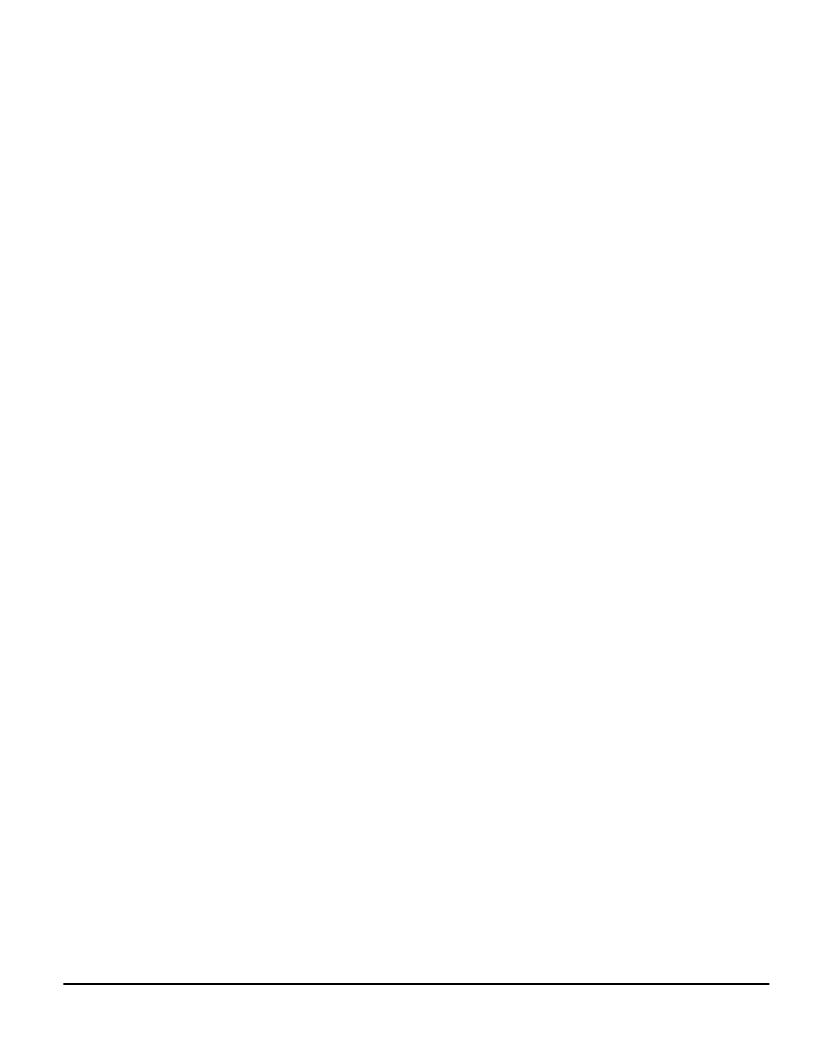
MOTOROLA
3–294
MC141800A
Command Description
Set Display On / Off (Display Mode / Stand-by Mode)
The Display On command turns the LCD Common and Segment out-
puts on. This command starts the conversion of data in GDDRAM to
necessary waveforms on the Common and Segment driving outputs.
The on-chip bias generator is also turned on by this command. (Note:
“Oscillator On” command should be sent before “Display On” is
selected)
The Display Off command turn the display off and the states of the
LCD driver are as follow during display off:
1. All the Common and Segment outputs are fixed at V
LL1
(V
SS
).
2. The bias Internal DC/DC Converter is turned off.
3. The RAM and content of all registers are retained.
4. IC will accept new commands and data.
The Oscillator is not affected by this command.
Set GDDRAM Column Address
This command positions the address pointer on a column location.
The address can be set to location 00H-7FH (128 columns). The col-
umn address will be increased automatically after a read or write opera-
tion. Refer to “Address Increment Table” and command “Set GDDRAM
Page Address” for further information.
Set GDDRAM Page Address
This command positions the row address to 1 of 9 possible positions
in GDDRAM. Refer to figure 7.
Master Clear GDDRAM
This command is to clear the content of the Display Data RAM to
zero. Issue this command followed by a dummy write command. The
RAM for icon line will not be affected by this command.
Master Clear Icon
This command is a MASTER clear of the Icon Data RAM. After set-
ting the page pointer to icon page (page 9), the internal icon RAM data
will be set to Zero after the command is issued. Before using this com-
mand, set the page address to page 9 by the command “Set GDDRAM
Page Address”. A dummy write data is also needed after the “Master
Clear Icon” command to make the clear icon action effective.
Set Page Mask (Display Mask)
The following command will be written to the Page Mask Register.
Page Mask is an 8-bit register. Each bit represents one of the 8 pages:
page mask bit 0 represents Page 1, page mask bit 1 represents Page
2,...etc.
Page Mask
When the Page Mask is enabled, the display of those pages, with
page mask bit set, will be cleared. Meanwhile, the data in the display
RAM is retained.
Icon Mask
When the Icon Mask is enabled, the display of the icons will be
cleared. Meanwhile, the data in the icon display RAM is retained.
Set Display Mode
This command switch the driver to full display mode or icon display
mode. In low power icon mode, only icons (driven by COM64) are dis-
played. Display on row 0 to row 63 will be disabled. The DC-DC con-
verter and the Internal Regulator are off. All VCC, VLLs pins do not
have external bias voltage supply in the low power icon mode. In normal
display mode, COM0 to COM64 will be turned on.
Set Display Frequency
In half display frequency mode, the display frame frequency will be
halved. Also, the operation frequency of analog circuitries will be halved
for power saving purpose.
Save / Restore Column Address
Save Column Address command saves a copy of the Column
Address of GDDRAM. Restore Column Address command restores the
copy obtained from the previous execution of saving column address.
This instruction is very useful for writing full graphics characters that are
larger than 8 pixels vertically.
Set Column Mapping
This instruction selects the mapping of Display Data RAM to Seg-
ment drivers for mechanical flexibility. There are 2 mappings to select:
1. Column 0 - Column 127 of GDDRAM mapped to Seg0-Seg127
respectively;
2. Column 0 - Column 127 of GDDRAM mapped to Seg127-Seg0
respectively.
COM64 will not be affected by this command. Detail information
please refer to section “Display Output Description”.
Set Row Mapping
This instruction selects the mapping of Display Data RAM to Com-
mon Drivers for mechanical flexibility. There are 2 selected mappings:
1. Row 0 - Row x of GDDRAM to Common 0 - Common x respec-
tively;
2. Row 0 - Row x of GDDRAM to Common x - Common 0 respec-
tively.
(x+2 is the multiplex ratio)
COM64 will not be affected by this command. See section “Display
Output Description” for related information.
Set MUX Ratio
This command is to select any a ratio from 2 to 65. Row 64 (icon line)
is not affected by this command and it would be turned on for normal
display. This command contain two commands bytes, the first byte
inform the driver that the second byte will be the no. of mux ratio.
e.g. second byte = 0H to turn on Row 0 and 64 (2 MUX)
second byte = 63H to turn on Row 0 to 64 (65 MUX)
The unused common pins output non-scanning signals.
Set Bias Ratio
This command sets the 1/7 bias or 1/9 bias for the divider output.
The selection should match the characteristic of LCD Panel.
Set Oscillator Disable / Enable
This command is used to either turn on / off Oscillator. For using
internal or external oscillator, this command should be executed. The
setting for this command is not affected by command “Set Display On/
Off”. See command “Ext/Int Oscillator” for more information.
Set Internal / External Oscillator
This command is used to select either internal or external oscillator.
When internal oscillator is selected, feedback resistor between OSC1
and OSC2 is needed. For external oscillation circuit, feed clock input
signal to OSC2 and leave OSC1 open.
Set Internal DC/DC Converter Enable
Use this command to select the Internal DC/DC Converter to gener-
ate the V
CC
from AV
DD
. Disable the Internal DC/DC Converter if exter-
nal Vcc is provided.
相關(guān)PDF資料 |
PDF描述 |
|---|---|
| MC14194BCL | 4-Bit Bidirectional Universal Shift Register |
| MC14194BCP | MILITARY DIGITAL SIGNAL PROCESSORS 132-BQFP -55 to 125 |
| MC14194BD | 4-Bit Bidirectional Universal Shift Register |
| MC143421FU | PCI Bus Interface |
| MC14495DW1 | HEXADECIMAL-TO-SEVEN SEGMENT LATCH/DECODER LED DRIVER |
相關(guān)代理商/技術(shù)參數(shù) |
參數(shù)描述 |
|---|---|
| MCC1469 | 制造商:Rochester Electronics LLC 功能描述:- Bulk |
| MCC14LC5003 | 制造商:MOTOROLA 制造商全稱(chēng):Motorola, Inc 功能描述:128 Segment LCD Drivers |
| MCC14LC5003Z | 制造商:FREESCALE 制造商全稱(chēng):Freescale Semiconductor, Inc 功能描述:72-Segment / 128-Segment LCD Drivers |
| MCC14LC5004 | 制造商:MOTOROLA 制造商全稱(chēng):Motorola, Inc 功能描述:128 Segment LCD Drivers |
| MCC14LC5004Z | 制造商:FREESCALE 制造商全稱(chēng):Freescale Semiconductor, Inc 功能描述:72-Segment / 128-Segment LCD Drivers |
發(fā)布緊急采購(gòu),3分鐘左右您將得到回復(fù)。