- 您現(xiàn)在的位置:買賣IC網(wǎng) > PDF目錄370393 > GSU31 Peripheral IC PDF資料下載
參數(shù)資料
| 型號: | GSU31 |
| 英文描述: | Peripheral IC |
| 中文描述: | 外圍芯片 |
| 文件頁數(shù): | 92/195頁 |
| 文件大小: | 4722K |
| 代理商: | GSU31 |
第1頁第2頁第3頁第4頁第5頁第6頁第7頁第8頁第9頁第10頁第11頁第12頁第13頁第14頁第15頁第16頁第17頁第18頁第19頁第20頁第21頁第22頁第23頁第24頁第25頁第26頁第27頁第28頁第29頁第30頁第31頁第32頁第33頁第34頁第35頁第36頁第37頁第38頁第39頁第40頁第41頁第42頁第43頁第44頁第45頁第46頁第47頁第48頁第49頁第50頁第51頁第52頁第53頁第54頁第55頁第56頁第57頁第58頁第59頁第60頁第61頁第62頁第63頁第64頁第65頁第66頁第67頁第68頁第69頁第70頁第71頁第72頁第73頁第74頁第75頁第76頁第77頁第78頁第79頁第80頁第81頁第82頁第83頁第84頁第85頁第86頁第87頁第88頁第89頁第90頁第91頁當(dāng)前第92頁第93頁第94頁第95頁第96頁第97頁第98頁第99頁第100頁第101頁第102頁第103頁第104頁第105頁第106頁第107頁第108頁第109頁第110頁第111頁第112頁第113頁第114頁第115頁第116頁第117頁第118頁第119頁第120頁第121頁第122頁第123頁第124頁第125頁第126頁第127頁第128頁第129頁第130頁第131頁第132頁第133頁第134頁第135頁第136頁第137頁第138頁第139頁第140頁第141頁第142頁第143頁第144頁第145頁第146頁第147頁第148頁第149頁第150頁第151頁第152頁第153頁第154頁第155頁第156頁第157頁第158頁第159頁第160頁第161頁第162頁第163頁第164頁第165頁第166頁第167頁第168頁第169頁第170頁第171頁第172頁第173頁第174頁第175頁第176頁第177頁第178頁第179頁第180頁第181頁第182頁第183頁第184頁第185頁第186頁第187頁第188頁第189頁第190頁第191頁第192頁第193頁第194頁第195頁
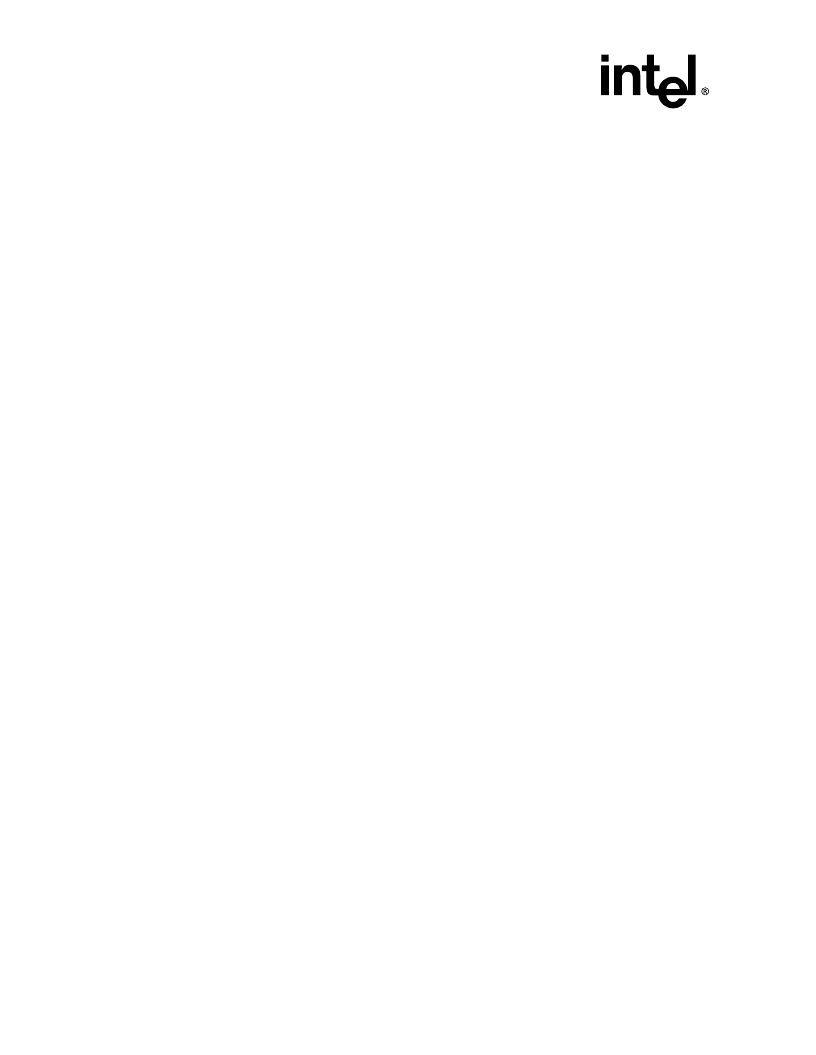
2-72
Intel
Integrated RAID Controller GSU31
User
’
s Manual
Rev 1.0
Advanced Installation Steps
2.5.10.4
Installing Novell NetWare on an IDE Disk or Non-RAID SCSI Disk
This procedure installs Novell NetWare on an IDE disk or non-RAID SCSI disk. It is typically used
on a system where the operating system is on a disk not controlled by GSU31.
NetWare 4.2
Have all hardware and software on hand. See system requirements in
Section 2.5.10.2
.
GSU31 Hardware Installation
See
Section 1.4, Install the Adapter Card
for detailed hardware installation procedures.
Intel Integrated RAID Software Installation
1. Insert a bootable MS-DOS floppy and reboot. Once you reboot, you will have to run FDISK to
create a DOS partition of at least 50MB on the IDE disk or non-RAID SCSI disk (make sure it
is flagged as the
“
Active
”
partition). Reboot and format the new partition.
2. Copy the desired MS-DOS files to the hard drive, copy the necessary CD-ROM drivers (e.g.
ATAPI_CD.SYS and MSCDEX.EXE) and create a CONFIG.SYS and AUTOEXEC.BAT that
loads those drivers. Insert the following lines in the CONFIG.SYS file:
files=30
buffer=20
3. Reboot the server, insert the NetWare Installation CD-ROM, go to the appropriate drive letter
and run INSTALL.BAT.
4. After booting you will first be asked to Accept the License Agreement. Do so and then select
“
NetWare 4.2
”
, then select
“
Custom installation of NetWare 4.2
”
. Enter the server name and
internal network number. Hit <Enter> to begin the initial file copy.
5. Confirm the locale configuration and select
“
Continue
”
. Modify the NCF files. Make any
desired modifications. Next, the device driver installation screen appears.
6. Choose
“
Select additional or modify selected Disk/LAN drivers
”
.
7. Choose
“
Select an additional driver
”
. Hit <Insert> to install an unlisted driver. Make sure that
the GSU31 NetWare Installation diskette is in the floppy drive and hit <Enter>. Select
“
BKSTROSM.HAM
”
from the list.
8. Continue with the NetWare installation as normal by following the screen prompts.
9. Once the server installation is finished, complete the installation of the GSU31 software suite
by following the steps below.
10. Run "LOAD INSTALL".
11. Select "Product Options", then "Install product not listed". It will tell you that it is going to
scan the A: drive for installation scripts. Ensure the "NetWare Installation" diskette is in the
floppy drive, hit <Enter> to continue.
12. A screen prompt will ask which components you wish to install. A typical installation includes
all components.
BKSTROSM.HAM
SCSIOSM.HAM
相關(guān)PDF資料 |
PDF描述 |
|---|---|
| GT-1B | GT-1X Series are small gifts that can be used as mini torches |
| GT-1R | Aluminum Electrolytic Radial Leaded General Purpose Capacitor; Capacitance: 2200uF; Voltage: 10V; Case Size: 10x20 mm; Packaging: Bulk |
| GT-1W | GT-1X Series are small gifts that can be used as mini torches |
| GT-1X | GT-1X Series are small gifts that can be used as mini torches |
| GT-1Y | Aluminum Electrolytic Radial Leaded General Purpose Capacitor; Capacitance: 22000uF; Voltage: 10V; Case Size: 20x40 mm; Packaging: Bulk |
相關(guān)代理商/技術(shù)參數(shù) |
參數(shù)描述 |
|---|---|
| GSUBN | 制造商:PCTEL 功能描述:ANTENNA HARDWARE/ACCESSORY |
| GSUL2SS | 制造商:Thomas & Betts 功能描述:SAFE GROUND INDICATOR,120V |
| GSUL2SS-240 | 制造商:Thomas & Betts 功能描述:SAFE GROUND INDICATOR,240V |
| GSUL2SS-240/XY | 制造商:Thomas & Betts 功能描述:SAFE GROUND INDICATOR,240V SPCL |
| GSULTERMBLK | 制造商:Thomas & Betts 功能描述:REPL TERM BLK FOR GSUL, UPPER LEFT |
發(fā)布緊急采購,3分鐘左右您將得到回復(fù)。